- Getting Started
- Installation
- Key Concepts
- Integrations
- Account & Billing
- Security & Privacy
- PDF Generation
- Reference
- Tutorials
- Troubleshooting
- Excel Generation
- Reference
- Troubleshooting
Excel Reference
Creating Excel Documents
To make an Excel file with DocRaptor, your document content should only contain tables and be formatted as XML, not HTML.
Here is an example of a basic, single worksheet file. CSS is used to style cells, rows, and the entire table using inline style attributes.
<table name="Example Worksheet">
<tr style="font-size: 16px">
<td colspan="2">Big Row</td>
</tr>
<tr>
<td style="color: blue">Blue Cell</td>
<td style="-xls-format:currency_dollar">1000</td>
</tr>
</table>
DocRaptor doesn't support CSS <style> blocks when generating Excel documents.
Multiple Worksheets
To make an XLS file with more than one worksheet, just send multiple tables, wrapped in a <tables> tag. With the following input:
<tables>
<table name="Dino Scale">
...
</table>
<table name="Dino Budget">
...
</table>
</tables>This will be your output:

Data Formatting: numbers, currency, dates
You can use the special -xls-format to set the format (number, currency, etc). An example is below, but refer to formatting options below for all the options.
<table>
<tr>
<td style="-xls-format:currency_dollar">1000</td>
<td style="-xls-format:currency_pound">1000</td>
</tr>
<tr>
<td style="-xls-format:float">100.012</td>
<td style="-xls-format:date_format1">01/18/25</td>
</tr>
</table>
Merged Cells
To merge cells, set colspan and rowspan attributes on <td> elements:
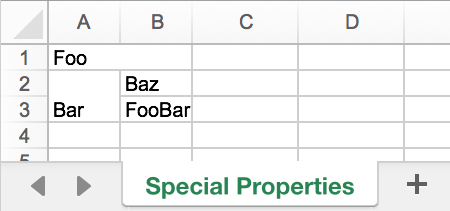
<table>
<tr>
<td colspan="2">Foo</td>
</tr>
<tr>
<td rowspan="2">Bar</td>
<td>Baz</td>
</tr>
<tr>
<td>foobar</td>
</tr>
</table>Worksheet Name & Password
Set the name attribute on a table element to name the sheet produced by the table.
Set the password attribute on a table element to password protect the worksheet produced by the table with the given password. By default this means that all cells in the worksheet will be read-only, unless the password is entered. You can control what cells will be read-only using the -xls-locked style.
Styling Options
DocRaptor supports many CSS style attributes you're already familiar with, plus a few Excel file specific attributes. Here is a complete list of supported attributes.
Content Type & Format
-xls-content-type
inline-style only
- Options:
-
auto -
string -
number -
formula -
datetime -
boolean -
blank
The content type for the cell in Excel. Auto will try and determine the Excel cell type automatically based off the cell contents. To keep leading zeros, use string. To change the formatting of the content, see -xls-format.
-xls-format
inline-style only
- Numbers & Text Options:
-
default -
text -
integer -
float -
percent float -
percent integer -
accounting float -
accounting integer -
accounting red float -
accounting red integer -
exponential -
fraction_one_digit -
fraction_two_digits -
thousands_float -
thousands_integer - Currency Options:
-
currency_dollar -
currency_euro_prefix -
currency_float_euro_prefix -
currency_euro_suffix -
currency_japanese_yen -
currency_pound - Dates & Times Options:
-
date_format1 (m/d/yy) -
date_format2 (d-mmm-yy) -
date_format3 (d-mmm) -
date_format4 (mmm-yy) -
date_format5 (h:mm AM/PM) -
date_format6 (h:mm:ss AM/PM) -
date_format7 (h:mm) -
date_format8 (h:mm:ss) -
date_format9 (m/d/yy h:mm) -
date_format10 (d/m/yy) -
date_format11 (d/m/yy h:mm:ss) -
date_format12 (dd.MM.yyyy)
Sets the format for the cell content. If you use a number format on a text or date cell, the results may be unpredictable.
-xls-thousands-delimiter
inline-style only
- Options:
-
,
The character that delimits large numbers (i.e. 1 million written as ‘1,000,000’ is delimited by the comma character). If you are using this, you may want to set ‘-xls-decimal-delimiter’, too.
-xls-decimal-delimiter
inline-style only
- Options:
-
.
The character that delimits the begin of the decimal portion of numbers (i.e. 11/10 written as 1.1 is delimited by the period character). If you are using this, you may want to set ‘-xls-thousands-delimiter’, too.
Text & Font
color
inline-style only
- Options:
-
black
Sets the text color for the cell. Can take any named web color or hex value.
Hex values will be translated to the closest of the valid colors for Excel.
font-size
inline-style only
- Options:
-
10
Sets the font size in points.
font-family
inline-style only
- Options:
-
Arial
Sets the font family.
font-style
inline-style only
- Options:
-
normal -
italic
Sets if the font should be italic or not.
font-weight
inline-style only
- Options:
-
normal -
bold -
bolder -
lighter -
100 -
200 -
300 -
400 -
500 -
600 -
700 -
800 -
900
Sets the weight of the font.
text-decoration
inline-style only
- Options:
-
none -
line-through -
underline
Sets the text decoration.
text-align
inline-style only
- Options:
-
general -
left -
right -
center -
justify -
fill
The horizontal alignment for cell content.
vertical-align
inline-style only
- Options:
-
bottom -
top -
center -
justify
The vertical alignment for cell content.
text-indent
inline-style only
- Options:
-
0 - ...
-
14
Amount of indentation of the cell content. Integer value from 0 to 14.
white-space
inline-style only
- Options:
-
nowrap -
wrap
Cell content wrapping. If set to wrap, then Excel will wrap data in cells with this format so that it fits within the cell boundaries.
-xls-text-orientation
inline-style only
- Options:
-
horizontal -
vertical -
stacked -
0 -
45 -
90 -
270 -
315 -
360
Sets the text orientation for this cell. Arbitrary values are not allowed.
Background & Border
-xls-background-pattern
inline-style only
- Options:
-
none -
solid -
horizontal stripe -
vertical stripe -
reverse diagonal stripe -
diagonal stripe -
diagonal crosshatch -
thick diagonal crosshatch -
thin horizontal stripe -
thin vertical stripe -
thin reverse diagonal stripe -
thin diagonal stripe -
thin horizontal crosshatch -
thin diagonal crosshatch -
6.25% -
12.5% -
25% -
50% -
75%
Sets the background pattern.
If background-color is set, solid is the default.
background-color
inline-style only
- Options:
-
transparent - or any of Valid Color Options
Sets the background color for the cell. Can take any named web color or hex value.
If -xls-background-pattern is set, grey is the default.
Hex values will be translated to the closest of the valid colors for Excel. Certain colors (such as black) will cause Excel to ignore the background pattern you set.
- Options:
-
transparent - or any of Valid Color Options
Sets the border color for the cell. Can take any named web color or hex value. If border-*-style is set, black is the default.
Hex values will be translated to the closest of the valid colors for Excel.
- Options:
-
none -
thin -
medium -
dashed -
dotted -
thick -
double -
hair -
medium dashed -
dash dot -
medium dash dot -
dash dot dot -
medium dash dot dot -
slanted dash dot
Sets the border style (lines that appear around a cell). If border-*-color is set, thin is the default.
Height & Width
height
inline-style only
- Options:
-
auto
Sets the height of a row, in points. Only valid on <tr> elements.
width
inline-style only
- Options:
-
auto -
1 - ...
-
255
Sets the width of a column, in number of characters. The last width specified for a column wins (i.e., if you specify the width for a column in both row 1 and row 2, the width specified in row 2 is used).
Background & Border
-xls-locked
inline-style only
- Options:
-
true -
false
Sets if this cell is locked. Only has meaning if a password has been set for the sheet that will contain this cell.
-xls-frozen-row
inline-style only
- Options:
-
true -
false
Set this style option with a value of true on contiguous tr elements to freeze those rows to the top of the spreadsheet.
Note you must set this option on the first tr in your HTML.
-xls-frozen-column
inline-style only
- Options:
-
true -
false
Set this style option with a value of true on contiguous th and td elements to freeze those rows to the left side of the spreadsheet.
Note you must set this option on the first th or td in your HTML.
Character Escaping
Excel documents must be written in XML, not HTML. XML has strict escaping requirements for text content:
- Ampersands (
&) should be& - Quotation marks (
") should be" - Apostrophes (
') should be' - Less than (
<) should be< - Greater than (
>) should be>